Featured
Breaking Barriers: The Ultimate Guide to Seamlessly Converting PDFs to Word
Published
10 months agoon

The popularity of PDF documents in the business world is undeniable. They allow for easy sharing, formatting, retention, and security. However, the rigid nature of PDFs can sometimes be a hindrance when it comes to editing and collaborating. This is where converting PDFs to Word documents comes in handy. It allows for a more fluid and interactive experience, enabling users to edit, add, and remove content with ease. If you need to convert PDF documents into editable Word files, you can utilize the convenient service provided by Foxit at https://www.foxit.com/pdf-to-word/.
Yet, the process of converting PDFs to Word can often be frustrating and time-consuming, especially if you are not familiar with the available tools and techniques. In this blog post, we will provide the ultimate guide to seamlessly converting PDFs to Word. We will explore the various methods available, from the basic copy and paste approach to more advanced software solutions.
Understand the difference between PDF and Word
In order to successfully convert PDF files to Word, it’s necessary to understand the fundamental difference between these two types of documents. PDF stands for Portable Document Format and was designed to preserve the formatting of a document regardless of the software or device that is used to view it. This format is ideal for sharing documents in a way that ensures they will look the same no matter who opens them. On the other hand, Word documents are editable files that allow for text changes, formatting adjustments, and the addition of multimedia elements. It’s important to keep in mind that converting a PDF to Word may cause some formatting changes, so it’s necessary to be aware of the limitations and potential risks involved in the process. By understanding the difference between PDF and Word, you can ensure that your documents are properly formatted and preserved throughout the conversion process.
Identify your conversion needs
Once you have determined the reasons why you need to convert your PDF files to Word, the next step is to identify your conversion needs. Consider the types of PDF files you will be converting, the formats of the output files you require, as well as the frequency and volume of the conversions you will be performing. This will help you choose the best conversion tool and streamline your workflow. Additionally, it is important to ensure that the tool you use can handle any specific features of the PDF file, such as images, hyperlinks, tables, and formatting. By identifying your conversion needs beforehand, you can save time and avoid any potential setbacks during the conversion process.
Choose a reliable conversion software
When it comes to converting PDFs to Word documents, choosing a reliable conversion software is crucial to ensure a seamless and accurate conversion process. There are countless conversion software options available online, but not all of them are created equal. It is important to select a software that has a good reputation for accuracy, efficiency, and security. Take some time to research and read reviews before making a decision. Additionally, consider the features that are important to you, such as compatibility with different operating systems, batch conversion capabilities, and the ability to convert scanned PDFs. A reliable conversion software can save you time, effort, and frustration in the long run, making it a worthwhile investment for anyone who needs to convert PDFs to Word documents on a regular basis.
Install and set up the software
Now that you have selected a suitable PDF to Word converter, it’s time to move on to the next step: installing and setting up the software. This is a crucial step in the process as it lays the groundwork for the conversion process. Before installing any software, it’s important to check the system requirements to ensure that your computer meets the minimum specifications needed to run the software smoothly. Once you have confirmed compatibility, you can proceed to download and install the software. During installation, you will be prompted to select the installation directory, choose the desired language, and accept the license agreement. After installation, you will need to set up the software by configuring the output options and choosing the conversion method. This process varies depending on the software you choose, so be sure to follow the instructions provided by the software vendor carefully. Once the software is installed and set up, you are ready to begin converting your PDFs to Word documents.
Choose the conversion method
When it comes to converting PDFs to Word, there are several methods to choose from. Each method comes with its own set of advantages and disadvantages, so it is important to choose the one that best suits your needs. In this guide, we will explore the top five most popular conversion methods and provide you with detailed instructions on how to use each one. By understanding the differences between these methods, you will be able to make an informed decision and choose the method that will enable you to convert your PDFs to Word seamlessly. Whether you are a beginner or an experienced user, this guide will help you break down the barriers to PDF to Word conversion and get the results you need.
Optimize the conversion settings
When converting PDFs to Word, one of the most crucial steps is optimizing the conversion settings. These settings determine how accurately the resulting Word document will reflect the original PDF. Without proper optimization, the converted document may contain formatting errors, missing images, or improperly formatted text. To ensure the best possible outcome, it is important to carefully select the conversion settings that match the content of the PDF. Some important settings to consider include font embedding, image compression, and page size. By taking the time to optimize the conversion settings, you can save yourself valuable time and effort in the long run by avoiding the need to manually correct errors in the converted document.
Convert your PDF to Word
Converting PDFs to Word documents is an essential task for many professionals and students. However, the process can often be frustrating and time-consuming for those who are not familiar with the necessary tools and techniques. In this guide, we will provide you with a step-by-step approach to effortlessly convert your PDFs to Word documents. Our guide will cover the benefits of converting PDFs to Word, common challenges, and a thorough breakdown of the tools and methods you can use to make the conversion process seamless. By the end of this guide, you will have the confidence and knowledge to easily convert your PDFs to Word documents, saving you valuable time and effort.
Review and edit the document
Once you have completed the initial draft of your converted PDF to Word document, it is essential to review and edit the final product. This step is crucial in ensuring that your converted document is error-free and meets the required standards. Begin by reading through the document to identify any spelling mistakes, grammatical errors, or formatting issues. Ensure that the text is clear, concise, and easy to read, and that there is consistency in font size, style, and spacing. Make sure that any page numbering, headers, and footers are correctly formatted and in the right place. Finally, proofread the document again to ensure that everything is in order. By following this process, you can be confident that your converted document is of high quality and meets the needs of its intended audience.
Save and share the document
Once you have made all the necessary changes to your PDF document, it’s time to save it and share it with others. Saving your edited PDF as a Word document is essential if you want to preserve the formatting and make further changes down the line. To save the document, click on the “File” tab and select “Save As.” Choose the location where you want to save the document and select “Word Document” from the “Save as type” drop-down menu. Give your file a name and click on the “Save” button. Now, your edited PDF is saved as a Word document. You can easily share it with others by attaching the file to an email or uploading it to a cloud storage service. By following these simple steps, you can seamlessly convert PDFs to Word and break the barriers that stand between you and your productivity.
Troubleshoot common conversion issues.
Converting a PDF to Word can be a complex process, and it is not uncommon to face various issues that impede the conversion process. However, with the right tools and knowledge, these obstacles can be overcome. In this guide, we will explore 10 common conversion issues and their corresponding solutions. From formatting errors to image distortions, we will provide step-by-step instructions on how to troubleshoot these issues to ensure a seamless PDF to Word conversion process. By following these tips and tricks, you will be equipped to tackle any conversion challenges that may arise and successfully convert your PDFs to Word files.
Conclusion
Converting PDFs to Word documents is a necessary skill in today’s digital age. Whether you’re a student, professional, or simply someone who needs to transfer information from one format to another, the process can be seamless with the right tools. By following the steps outlined in this guide, you can break down any barriers that may have previously hindered your ability to convert PDFs to Word with ease. With the right software and a little bit of practice, you can become an expert in this essential digital skill and save valuable time and effort in the process.
Editor-in-Chief at DroidJournal. A tech-enthusiast, guitarist, and an anime fanboy!

You may like
Latest


Pretty Little Liars: Original Sin Season 2: Release Date, Trailer, and more!
Created by Roberto Aguirre-Sacasa and Lindsay Calhoon Bring, Pretty Little Liars: Original Sin is an American slasher teen drama mystery...


Hit-Monkey Season 2: Release Date, Cast, and more!
Created by Will Speck and Josh Gordon, Hit-Monkey is an American adult animated television series developed for Hulu. The executive...
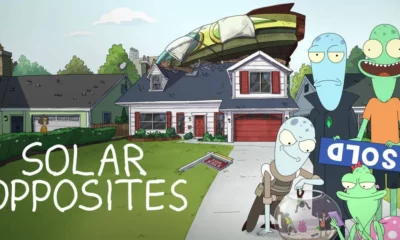

Solar Opposites Season 5: Release Date, Plot, and more!
Created by Justin Roiland and Mike McMahan, Solar Opposites is an adult animated sitcom, made for Hulu. Roiland and McMahan...
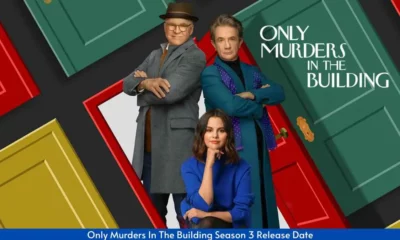

Only Murders in the Building Season 4: Release Date, Trailer, and more!
Created by Steve Martin and John Hoffman, Only Murders in the Building is an American mystery-comedy streaming television series. It...
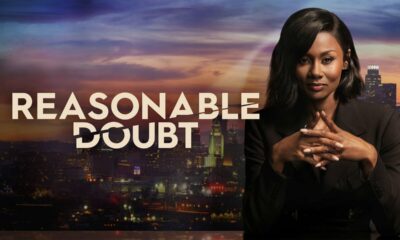

Reasonable Doubt Season 2: Release Date, Cast, and more!
Created by Raamla Mohamed, Reasonable Doubt is an American streaming legal drama television series. The executive producers of the show...
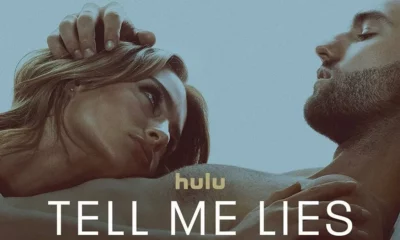

Tell Me Lies Season 2: Release Date, Plot, and more!
Created by Meaghan Oppenheimer, Tell Me Lies is an American drama streaming television series. It is based on the 2018...


Nine Perfect Strangers Season 2: Release Date, Cast, and more!
Created by David E. Kelley, Nine Perfect Strangers is an American drama television series based on the 2018 novel of...
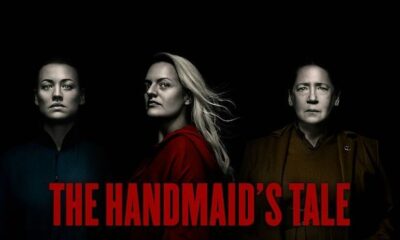

The Handmaid’s Tale Season 6: Release Date, Cast, and more!
Created by Bruce Miller, The Handmaid’s Tale is an American dystopian television series. It is based on the 1985 novel...


Tehran Season 3: Release Date, Plot, and more!
Created by Moshe Zonder, Tehran is an Israeli spy thriller television series. Written by Zonder and Omri Shenhar and directed...


Dr. Brain Season 2: Release Date, Trailer, and more!
Created by Kim Jee-woon, Dr. Brain is a 2021 South Korean web series. The series is based on the Korean...
