Featured
Cleaning your Android device from unnecessary files
Published
1 year agoon
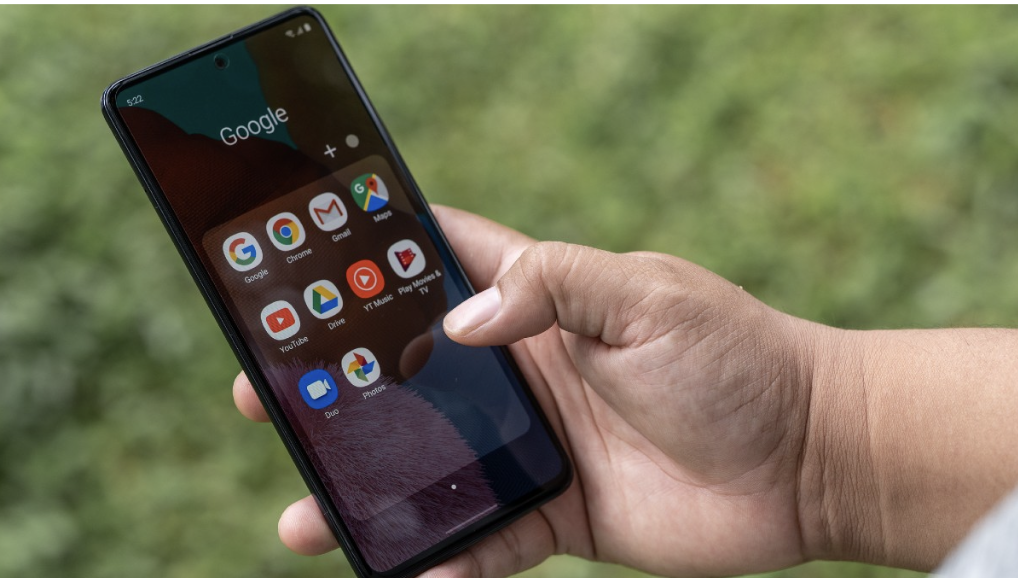
Any Android phone, over time, begins to work worse and bore the user with messages about the lack of free space. Its owner begins to think about how to free the memory and how much of it is in the smartphone in general.
We tell you what kinds of memory can be found in Android phones and what to do to keep your device clean and tidy. After all, logging in to real money games can leave unnecessary cookies on your smartphone.
What kinds of memory can be found on Android smartphones
In mobile devices on the Android operating system, you can distinguish three main types of memory that impact the user experience most. In principle, almost all of them are also in Apple smartphones, except for one kind.
First, we are talking about the RAM of the phone, which is loaded with all the applications and files needed to run it. It differs from other types of memory in its power dependence – that is, as soon as it stops receiving power, all data from the smartphone’s RAM is immediately deleted.
The volume of RAM is also usually much lower than other types of memory. For example, until now, on sale and even more so in the hands of users are devices with 2 or 4 GB of memory, which by today’s standards is extremely small. At the same time, devices with this capacity can continue to delight users and be considered “working” smartphones.
The permanent memory of the smartphone is where all files and data are saved by default, and applications are installed. In contrast to the RAM, this memory is not volatile; it stores data regardless of the power supply. However, its size is usually limited, and all data go here by default, so the first answer to the question “how to clear the memory on your android phone” will be precisely that of clearing the permanent memory.
The memory card performs the same function as the permanent memory and stores data regardless of power. You only have to manually move files and data here to free up space in the main memory. But this type of memory also has its disadvantages: for example, some applications may “refuse” to transfer to the memory card (operating system data also cannot be shared), and if you buy a very cheap card, its speed may leave much to be desired.
How to check the memory status on your phone
Before clearing the memory of the android phone, it is worth finding out in principle: should this be done? Especially since you can find out the amount of dynamic memory with the built-in tools so that you don’t even need to install additional programs.
So, it is enough to open the built-in Google Files application and select the item “Clear,” located in the lower left corner by default. After that, it will show how much space is used and how much free space is available in the permanent memory of the smartphone, and, in case the SD card is installed, for it as well.
You can also see the amount of dynamic memory through the settings. On many smartphones, it will be different, but in general, the path is about the same. To do this, select the section “Memory” in the smartphone’s settings, and then the screen will show data on the amount of free space and use of occupied.

Ways to clear the memory of the device manually and speed up its work
Cleaning the cache
The cache is a temporary file stored in smartphone memory by browsers and other applications, which is necessary to speed up the operation of specific websites or applications. Since this data is often reserved for sites you’ll never visit again, it makes sense to clear the cache.
It’s not hard to do. All Android smartphones have cache-clearing services built in, so clearing your android phone’s memory might as well start there.
- The first thing to do is to launch “Settings.”
- Then select “Storage” or “Mass Storage,” depending on the specifics of your shell.
- There, select “Internal Storage” because your smartphone’s built-in memory stores the app cache.
- Select “Cache data” and confirm the clearing.
This method will delete the entire app cache from your smartphone, freeing up a lot of space and speeding up the browser and the operating system. But if you do not want to delete the cache of all applications and you want to approach the issue selectively, you can clean the cache of only specific programs.
- To do this, also run “Settings”;
- So, too, select the item “Storage” or “Storage,” depending on the features of your shell.
- Tap “Other apps” – this will take you to a list of all the programs installed on your smartphone.
- To delete the cache of a particular app, select it from the list and tap “Clear Cache.”
However, this method may not remove the cache from your Chrome browser. In addition, clearing its stock may be enough if you use this browser as your primary browser. To do this, do the following:
- Launch the Chrome browser.
- In the upper right corner, click the three dots to open the “Settings” menu.
- In “Settings,” select “History” and “Clear browsing data.”
Here it would help if you were careful and, under “Basic” and “Advanced,” select precisely what you want to delete – in our case, it’s the cache. It is optional to delete the browsing history and saved passwords.
In the end, select the period for which data will be deleted: day, week, month, year, or all time.
Transferring Applications to a MicroSD Card
In addition to deleting unnecessary files and applications, something can be done to free up memory with the necessary ones. Since, by default, all programs are installed on the smartphone’s internal memory, a number of resource-intensive and large applications need to be manually transferred to the memory card.
The sequence of actions may vary slightly for different versions of operating systems, but in general, remains approximately the same:
- Go to “Settings” on your device.
- Select Device.
- Select “Applications” (sometimes you need to select “All Applications”).
- See which programs take up a lot of space and which support transferring to the memory card.
- Select “Memory” and click “Change” in the menu that appears.
- Now in the “Change Storage Location” window, select “Memory Card” and click “Move.”
This option is suitable for manually moving the heaviest programs. Still, in modern versions of Android OS, it is possible to make the system perceive the built-in and external memory as one and install applications directly to the memory card. But keep in mind that to activate this feature, you will need to format the memory card (that is, delete all data from it), and also, there will be no possibility to painlessly remove it from the smartphone without damaging the system.
- Go to “Settings” and select “Storage.”
- Select the memory card and in the next window, click on the three dots at the top right.
- Select “Storage Settings” and click “Format as internal storage.”
- Click “Erase and format” – this is where all data from the flash drive will be deleted.
Once the procedure is complete, select “Move Now” and identify the applications that will be transferred.
Editor-in-Chief at DroidJournal. A tech-enthusiast, guitarist, and an anime fanboy!

You may like
Latest


Pretty Little Liars: Original Sin Season 2: Release Date, Trailer, and more!
Created by Roberto Aguirre-Sacasa and Lindsay Calhoon Bring, Pretty Little Liars: Original Sin is an American slasher teen drama mystery...


Hit-Monkey Season 2: Release Date, Cast, and more!
Created by Will Speck and Josh Gordon, Hit-Monkey is an American adult animated television series developed for Hulu. The executive...
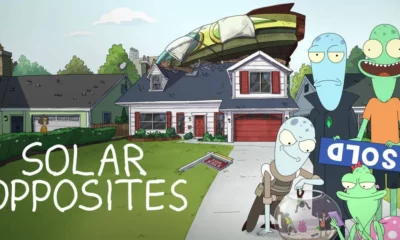

Solar Opposites Season 5: Release Date, Plot, and more!
Created by Justin Roiland and Mike McMahan, Solar Opposites is an adult animated sitcom, made for Hulu. Roiland and McMahan...
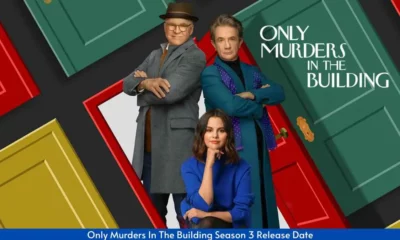

Only Murders in the Building Season 4: Release Date, Trailer, and more!
Created by Steve Martin and John Hoffman, Only Murders in the Building is an American mystery-comedy streaming television series. It...
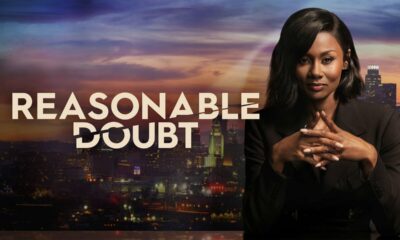

Reasonable Doubt Season 2: Release Date, Cast, and more!
Created by Raamla Mohamed, Reasonable Doubt is an American streaming legal drama television series. The executive producers of the show...
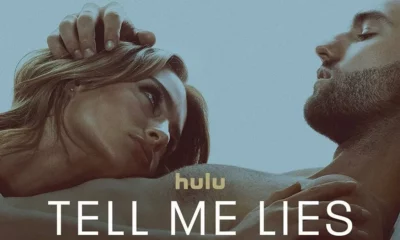

Tell Me Lies Season 2: Release Date, Plot, and more!
Created by Meaghan Oppenheimer, Tell Me Lies is an American drama streaming television series. It is based on the 2018...


Nine Perfect Strangers Season 2: Release Date, Cast, and more!
Created by David E. Kelley, Nine Perfect Strangers is an American drama television series based on the 2018 novel of...
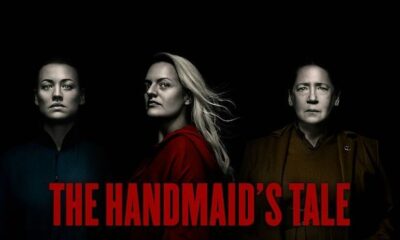

The Handmaid’s Tale Season 6: Release Date, Cast, and more!
Created by Bruce Miller, The Handmaid’s Tale is an American dystopian television series. It is based on the 1985 novel...


Tehran Season 3: Release Date, Plot, and more!
Created by Moshe Zonder, Tehran is an Israeli spy thriller television series. Written by Zonder and Omri Shenhar and directed...


Dr. Brain Season 2: Release Date, Trailer, and more!
Created by Kim Jee-woon, Dr. Brain is a 2021 South Korean web series. The series is based on the Korean...
