Featured
10 Simple Hacks to Make Streaming 10 Times Better with Disney+ Hotstar UK
Published
2 years agoon

I reckon Disney+ Hotstar is the best bet if you wish to stream Indian movies, tv series, and sports events. With Disney+ Hotstar, you can watch live TV and on-demand programming from India as well as a few films and TV shows from other nations, such as the USA and the UK. Disney+ Hotstar is essential to India like Netflix is to the majority of the world. More than 50,000 hours of streamable content are available on this platform.
You can stream Disney plus Hotstar UK easily on any device such as android, iOS, windows, MacBook, etc. All you have to do is to get a subscription to Disney+ Hotstar. Two subscription plans are listed below since it’s officially available in the UK.
1) £59.99 annually
2) Monthly payment: £11.99
Indian Hotstar, also known as Disney+ Hotstar, is available in UK. Disney+ Hotstar customers still are unaware of how to utilize the streaming platform to its full potential. It is a bit different in both Libraries in India and the UK. Indian Disney+ Hotstar has more content to watch. You only need a premium VPN to connect to Indian servers and a Disney+ Hotstar subscription to the Indian library to enjoy and choose from maximum content.
Ten tips are listed below for the subscribers who binge-stream content on Disney plus Hotstar, like Series, films, news channels, & sporting events, so they can get the fullest entertainment conceivable.
The top ten suggestions are listed below if you want to fully enjoy Disney+ Hotstar in the UK or anywhere else:
1) Create a wish list.
A wide variety of streaming entertainment is available to subscribers on Disney+ Hotstar. But ultimately, it may be extremely challenging for you to keep records of everything you wish to watch.
At this point, a wish list is necessary. You can bookmark all the TV shows and films you would like to watch using a Wish list. You’ll be able to quickly browse for the content titles you would like to stream thanks to this.
The question is, how do you make a wish list? The procedures are as follows:
1) On your gadget, open the Disney+ Hotstar application that you’ve installed.
2) Browse the list of content titles and pick those you wish to view soon.
3) The “+” Wish list icon can be found there. Merely click that.
4) As soon as you click on the Wish list icon, it will turn green. This indicates that you have saved the film or television program onto your Wish list satisfactorily.
2) Examine Reviews & Ratings before Watching.
There is a plethora of content offered, thus it is understandable if you don’t like the entirety of it. Figuring out what is compatible with your preferences, tastes, dislikes and what you should bypass can be aided by examining ratings and reviews. You can reduce your possibilities by using other criteria. For Instance, You can review the casting, movie box-office results, accolades and other meta-data. Even if you have a wish list, it may need some tweaking to mirror your viewing preferences.
3) Employ Kids Mode.
You have little or no excuse to deprive your kid’s exposure to the incredible content that Disney+ Hotstar has to offer. The streaming service offers a diverse range of kid-friendly entertainment. All of it is, however, bundled up with adult-oriented content.
You must thus use the Kids Mode. The content that is appropriate for children will be separated from the older content by a Kids Safe.
Adhere to the procedures listed below to activate the kid’s mode:
1) Open the menu. Click on the three lines in the upper corner of your display to perform this.
2) There, look for and activate the Kids Safe option.
4) Download TV shows and movies.
If your broadband speeds fluctuate whenever you start streaming, prompting annoyance, it is indeed necessary for you to begin downloading the flicks or television episodes you want to stream.
If you want to watch Hotstar while traveling, this is an excellent possibility as well. The steps listed below will help you enjoy your favorite content titles offline without experiencing any latencies or buffering:
1) Go to the Disney+ Hotstar website or app first.
2) Choose the movie or TV show you want to stream by clicking on it.
3) Hit the Download button.
For offline enjoyment, wait for the media title to download. Upon downloading, navigate to the Menu, select Downloads, and afterward browse for all the titles you downloaded therein.
5) Enhance Video Quality.
Hotstar’s video quality settings are simple to modify. The cool thing is that there aren’t many possibilities to think about before adjusting. You may alter the video quality for each video, which is another important feature.
You can adhere to these guidelines to enhance the video quality on Hotstar.
1) Stream a video on Hotstar first.
2) Then, click on the settings icon that can be accessed within the player. There is a category called Quality.
3) You can choose between Auto, Low, Medium, High, and Full HD underneath that category. Depending on your preferences, you can select any alternative.
Following that, Hotstar will only stream video at that resolution.
6) Genre-specific searching for content titles.
Disney+ Hotstar has the excellent feature of allowing simple browsing via tabs and genres. The five tabs at the top of the page—Home, Disney, TV, Shows, Movies, News, and Sports—can be utilized to look up specific content titles.
Additionally, if a certain genre fascinates you, you may browse for names of content that matches the genre on Disney+ Hotstar. These genres include teen, horror, thriller, action, drama, biography, awards, reality, comedy, romance, mythology, talk show, and various other options.
To choose a genre:
1) The three lines in the top-left corner should be clicked.
2) Select Genres.
3) In this section, you can choose from a wide range of genres. Identify a content name corresponding to the niche you prefer, and subsequently select the one you prefer.
7) Access Television stations on Hotstar.
The streaming platform enables you to watch a multitude of Television channels in conjunction with on-demand entertainment.
The station’s area is not displayed on the homepage, however, it can be found in the three lines icon in the upper-left corner of the display.
Go there and select Channels. You will have access to a list of channels. Select one to effortlessly catch up on any show live.
8) Change the subtitle language.
Binging on the newest international film on Disney+ Hotstar? While some viewers favor dubs, some would rather enjoy certain media, like anime and K-dramas, with subtitles in their native tongue. You can tweak the caption language on Disney+ Hotstar.
To alter the subtitle on your iPhone or Android, follow these steps:
1) Tap the screen of the device while watching a video or television program.
2) Toggle subtitles on and off by tapping the menu under “Subtitles” after selecting the subtitle and audio possibilities from the chat bubble icon.
3) To resume playback, click the X in the top-right corner of the screen.
9) Enable notifications for new arrivals.
Even though Disney+ Hotstar may already be emailing you about upcoming releases or recently added films that “you might like,” you can take control of the situation by turning on in-app alerts.
Set up alerts for upcoming titles:
1) On your device, select Settings.
2) Toggle Notifications.
3) Choose Disney+ Option by scrolling down. Turn it On, to Allow Alerts.
10) Watch Extra Content.
Who doesn’t enjoy viewing BTS videos, bloopers, trailers, commentary, alternative cuts, and deleted scenes? Disney+ will cover this for you. Selecting extra from the play button’s drop-down menu will now allow you to view each Video’s additional content.
Ending Note
With the assistance of the aforementioned tricks, you ought to be able to enhance your streaming experience on Disney+ Hotstar.
Happy binge-watching, folks!
Editor-in-Chief at DroidJournal. A tech-enthusiast, guitarist, and an anime fanboy!

You may like
Latest


Pretty Little Liars: Original Sin Season 2: Release Date, Trailer, and more!
Created by Roberto Aguirre-Sacasa and Lindsay Calhoon Bring, Pretty Little Liars: Original Sin is an American slasher teen drama mystery...


Hit-Monkey Season 2: Release Date, Cast, and more!
Created by Will Speck and Josh Gordon, Hit-Monkey is an American adult animated television series developed for Hulu. The executive...
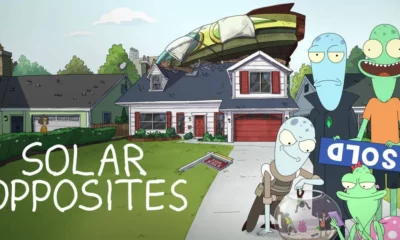

Solar Opposites Season 5: Release Date, Plot, and more!
Created by Justin Roiland and Mike McMahan, Solar Opposites is an adult animated sitcom, made for Hulu. Roiland and McMahan...
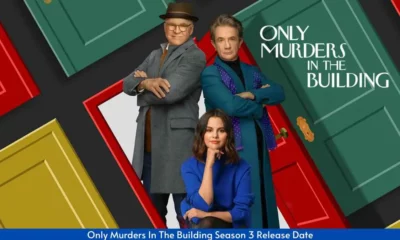

Only Murders in the Building Season 4: Release Date, Trailer, and more!
Created by Steve Martin and John Hoffman, Only Murders in the Building is an American mystery-comedy streaming television series. It...
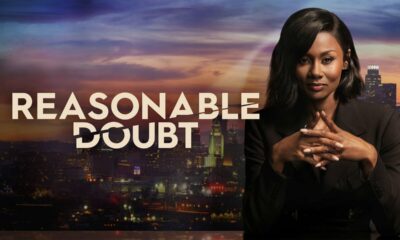

Reasonable Doubt Season 2: Release Date, Cast, and more!
Created by Raamla Mohamed, Reasonable Doubt is an American streaming legal drama television series. The executive producers of the show...
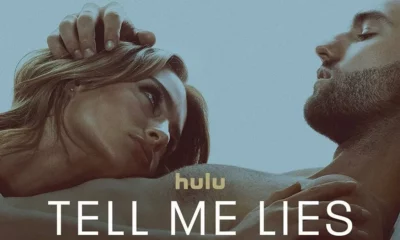

Tell Me Lies Season 2: Release Date, Plot, and more!
Created by Meaghan Oppenheimer, Tell Me Lies is an American drama streaming television series. It is based on the 2018...


Nine Perfect Strangers Season 2: Release Date, Cast, and more!
Created by David E. Kelley, Nine Perfect Strangers is an American drama television series based on the 2018 novel of...
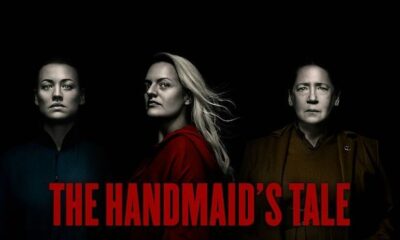

The Handmaid’s Tale Season 6: Release Date, Cast, and more!
Created by Bruce Miller, The Handmaid’s Tale is an American dystopian television series. It is based on the 1985 novel...


Tehran Season 3: Release Date, Plot, and more!
Created by Moshe Zonder, Tehran is an Israeli spy thriller television series. Written by Zonder and Omri Shenhar and directed...


Dr. Brain Season 2: Release Date, Trailer, and more!
Created by Kim Jee-woon, Dr. Brain is a 2021 South Korean web series. The series is based on the Korean...
